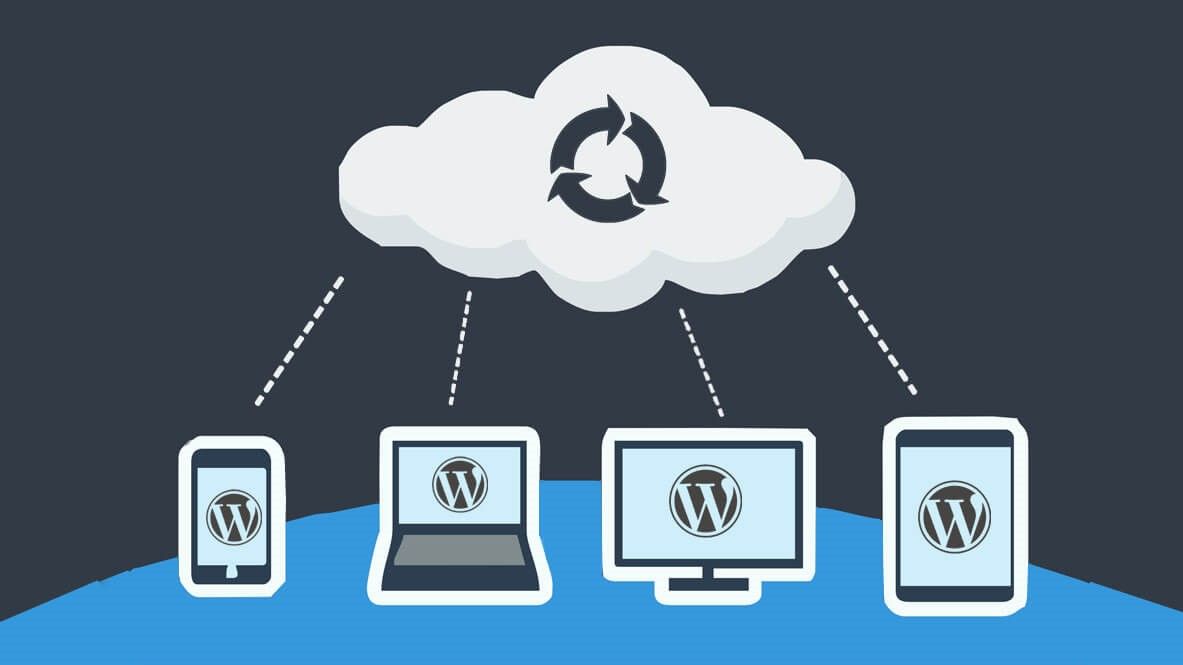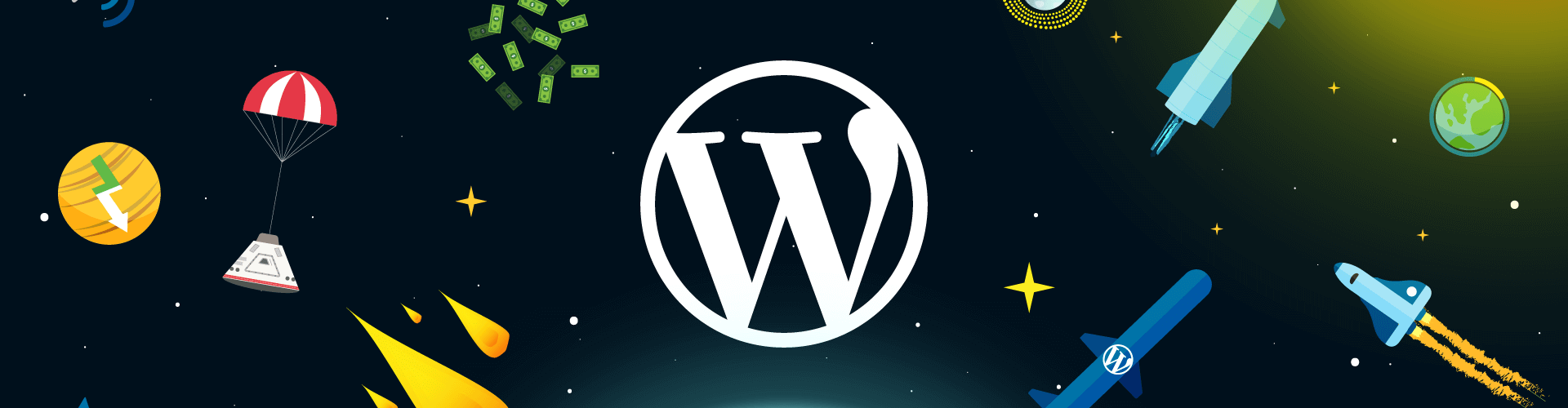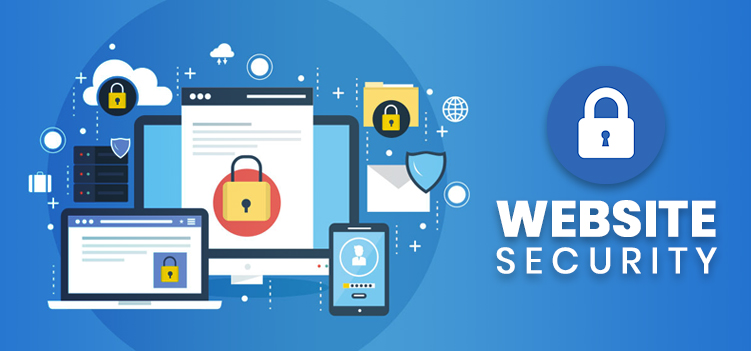A WordPress site can take a significant amount of time and effort to build and maintain. When your company relies on a WordPress website, the worst-case scenario is that it simply vanishes. Unfortunately, dealing with the internet entails dealing with the unexpected, which can range from hacker activity to a faulty plug-in to malware or random human error. That is why it is critical to understand how to restore WordPress from backup files.
Here, we’ll go over the ins and outs of keeping an up-to-date WordPress backup, optimising your WordPress database, and safeguarding your site in the event that a fatal error compromises your data.
Finding the Right WordPress Backup Plug-In
While you can create a manual backup of your WordPress site (which we’ll go over below), backup plug-ins are a faster and easier way to secure WordPress data. It only takes a little research to find the best one and make the most of it. Here are some general characteristics to look for.
Ease of Use
The best backup utilities are designed with the end user in mind, rather than assuming you are an IT expert. They make it simple to backup and restore your WordPress files.
Robust Functionality
Some plug-ins are designed primarily for use with smaller sites and will slow to a halt when dealing with larger amounts of data. Make certain that the plug-in you select can handle your site in a timely manner. You don’t want the backup to consume entire workdays.
Automation
The primary reason for using a backup plug-in is convenience. A plug-in that truly delivers on this is one that lets you schedule backups to run at specific times. As a result, the process does not rely on you specifically scheduling time on your calendar to get started.
Cloud Storage
The ability to automatically upload backups to a cloud storage service such as Dropbox or Google Drive protects your data from any on-site mishaps. Cloud storage support is becoming more common, but make sure the plug-in you choose supports the cloud storage service you prefer.

Migration Support
There may be times when you need to migrate your site to a new domain name rather than simply restoring your data. When those times come, it’s best if your backup solution can also support migration and can quickly find and replace the relevant data in PhpMyAdmin.
Plans and Levels of Service
Finally, consider what your company can afford and ensure that the backup plug-in you select provides the levels of service you require at the price point you desire.
Some plug-ins, for example, only offer a full range of cloud storage support at premium service levels. Monthly costs for per-user service can also add up over time, so make sure you have a detailed price estimate that shows you everything you’re getting.
Some Popular Options
A number of plug-ins have solid reputations as a solution for backing up WordPress files and restoring WordPress site data when necessary. Among the best choices are:
- BackUpBuddy, which provides quick and simple backup and restoration, migration support and useful extra features like free storage space and the ability to create “staging sites” to test out potential site changes or updates
- UpDraftPlus, which comes in a reasonably robust free version that offers automated backups and a range of cloud storage options and provides added power at the premium tier
- WPvivid, which covers all the basic features we mentioned above in a full-featured free version and offers powerful and flexible customization options at its paid services tiers
All these plug-ins come solidly recommended by both their clientele and professionals in web design.
Manual WordPress Backup and Restoration
It can be useful to perform a manual backup after a particularly significant change or update. If you are locked out of your administrative area on the WordPress dashboard due to a hack or other mishap, you are also unable to use a backup plug-in. In such cases, a manual WordPress database backup can assist you in restoring lost or corrupted data.
The open-source software PhpMyAdmin, which is carried by most WordPress hosts and uses a web-based interface to update your MySQL database, is one method for restoring WordPress from backup. Another option is to use cPanel to directly download WordPress backup files.
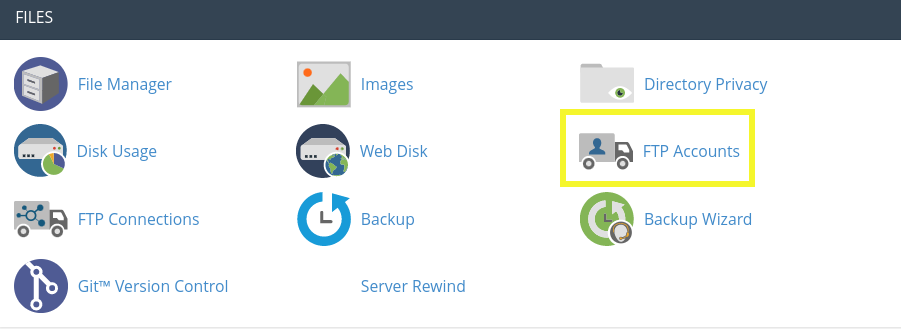
Manual Backups and Restoration Using PhpMyAdmin
A manual MySQL database backup using PhpMyAdmin requires only a few steps in the hosting control panel. It essentially consists of going to your dashboard’s database section, selecting your database, selecting the desired export options, selecting the specific tables you want, and clicking “Export.”
When restoring data, you must choose whether to create a new database and import the backup data into it, or to empty the existing database and replace it with the backup data.
Manual Database Backups and Restoration Using cPanel
A single-click backup button in the Files section of the interface is a simpler option supported by the majority of high-quality WordPress hosting providers. With this method, restoring the data is also a one-click process.
The Best Way to Back Up and Restore WordPress Files
The best solution is to include WordPress backups in a comprehensive site support and maintenance plan. It’s the kind of plan you can get from WPDevCare, which combines off-site backups, real-time uptime monitoring for immediate data restoration, daily database optimization, daily security scans, malware removal, and a slew of other features to keep your WordPress site running smoothly. Contact us today to learn how WPDevCare can help you get the most out of your WordPress site.