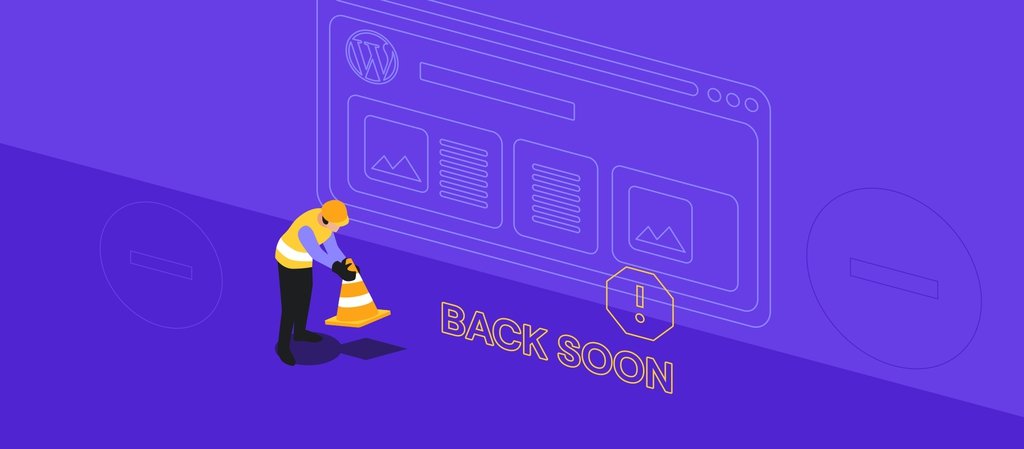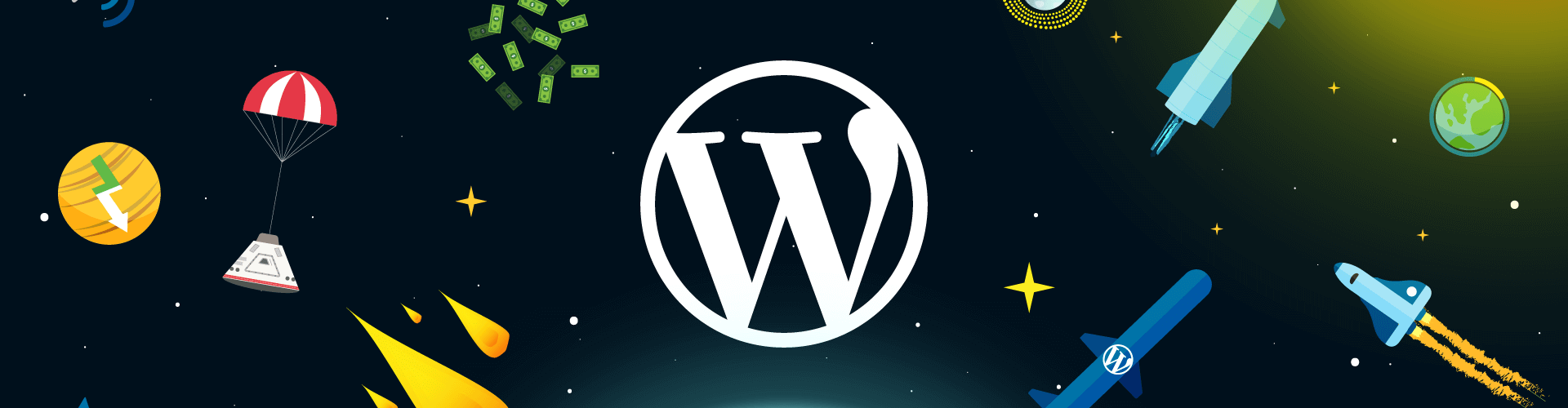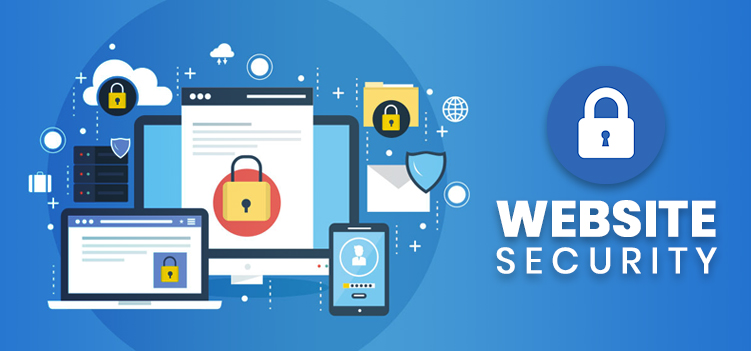A WordPress site, like any other piece of regularly used equipment or machinery, requires routine maintenance and updates to ensure optimal performance. This may necessitate temporary site downtime to allow developers to implement updates or fixes to code, plugins, or themes.
WordPress has a selection of maintenance mode plugins that allow registered users and administrators to work on the site’s backend while temporarily making the site unavailable to the public.
This blog explains what maintenance mode is, when it is required, the potential disruption it can cause if not implemented correctly, and how to select and install a maintenance mode plugin on your WordPress site.
What is WordPress maintenance mode?
WordPress’ Maintenance Mode is analogous to the Back In 5 Minutes signs that retailers display on their locked shop doors when they need to run errands. It is activated by using a WordPress plugin to create a dedicated landing page informing online visitors that the site is temporarily unavailable for maintenance and repairs and will be back up and running soon.
Why is maintenance mode important?
It is critical to communicate to visitors that a website is only temporarily unavailable in order to dispel any misconceptions that a business or website no longer exists. Companies that fail to explain why their websites are unavailable risk losing potential leads and conversions. This is especially true for eCommerce sites, where any downtime can result in a loss of sales and revenue.
Furthermore, a maintenance mode plugin allows you to send a 503 status code to Google, instructing it not to crawl or index your site until you are back online. What is the significance of this? If your site is taken offline, all links to it will appear broken, resulting in ‘404 Page Not Found’ errors when anyone (including Google Bot) tries to access it. You then run the risk of Google de-indexing your site, which will have a negative impact on its search rankings and visibility.
By redirecting Google to a 503 HTTP message, WordPress Maintenance Mode informs Google that your site is temporarily unavailable. Google’s Bot will then know not to crawl and index your website and will return for re-crawling only if you agree.
When do I need to use maintenance mode?
Most minor site tweaks or updates, such as uploading content, adding new pages, or installing plugins, will not necessitate activating maintenance mode. However, there are times when putting a website into maintenance mode is beneficial. When making significant changes to a WordPress site, such as changing themes or implementing feature upgrades, switching or upgrading plugins, or migrating a website to a new domain, it is best to shut it down. This is especially true for websites that do not have a staging website where new changes can be tested.
Can anything go wrong when my WordPress site is in maintenance mode?
Aside from de-indexing concerns, it is possible for a site to become stuck in maintenance mode after updates have been completed, rendering the site inaccessible to online users and Google for far longer than anticipated.
This may happen if you:
- Try to update too many plugins at once.
- Close the browser before an update is complete.
- Or if there’s an error resulting from compatibility issues when updates are being made.
To resolve this error, log into your site and use a file transfer protocol (FTP) programme to locate and delete the “.maintenance” file in your site’s root folder. If deleting the file does not resolve the problem, you may need to rerun the last update that occurred before your site went into maintenance mode to ensure the update was successful.
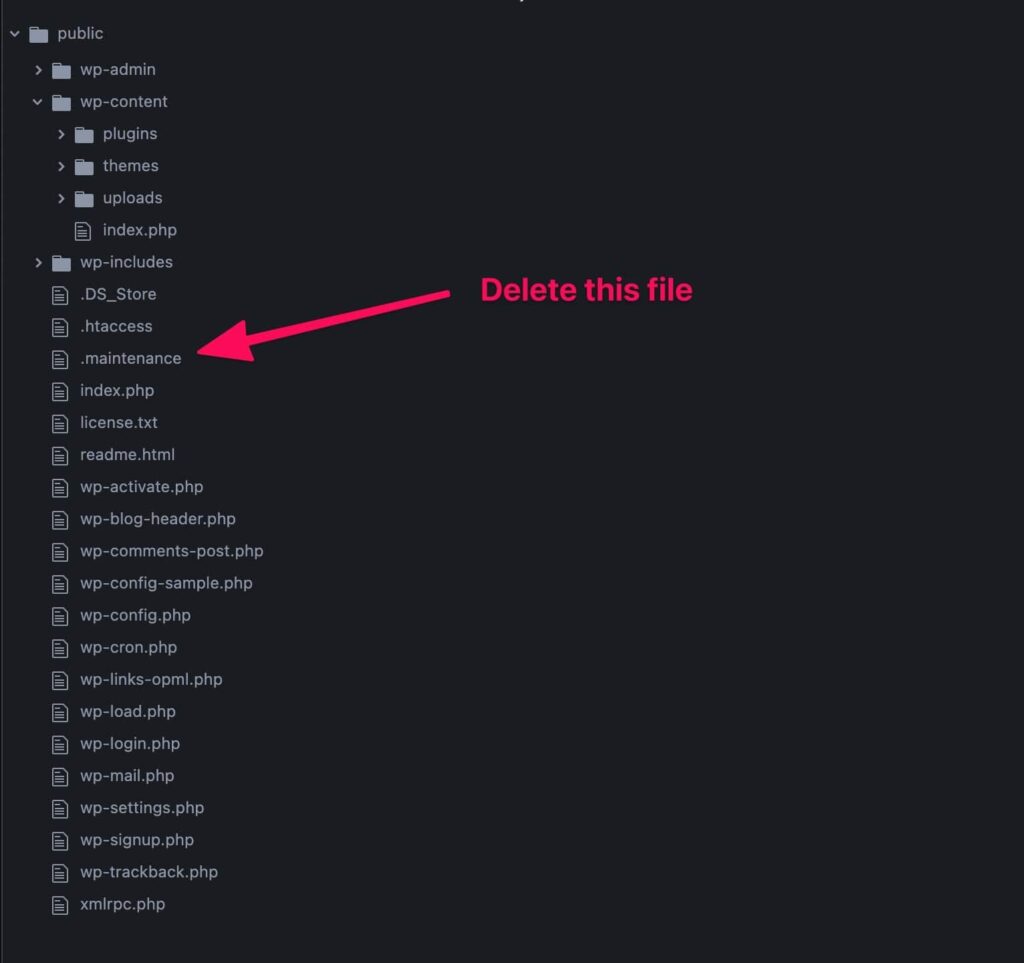
What impact will a site in maintenance mode have on my marketing?
Driving traffic to a website that is in maintenance mode is a waste of advertising dollars and bad for user experience. Before you take your website down, make sure that all parties involved have enough time to adjust their marketing messaging and tactics accordingly.
Your marketing team will potentially need to:
- Coordination of any marketing activities and campaigns should be centred on the proposed web maintenance dates.
- To save money, pause any ads that direct customers to your website.
- Set up alternate customer communication channels to handle support requests and inquiries. (While a website is temporarily unavailable, social media is an excellent platform for engaging online users.)
- Help customise the messaging on the maintenance mode page and other marketing channels to set expectations about when the site will be back up and running, and share alternative contact information that can be used to reach you for help.
- Check that the 503 status is correctly transmitted to Google.
How do I set up WordPress Maintenance mode in WordPress?
Begin by selecting an appropriate plugin for your maintenance mode landing page. Once installed, you can use your brand style guide to customise existing templates to create a landing page.
The following are two maintenance mode plugins that work well for WordPress.
1. SeedProd
The SeedProd plugin has received over 4,000 five-star reviews and has over one million active installations. The plugin works with any WordPress theme and can assist in the creation of high-converting landing pages, maintenance mode pages, 404 pages, a Coming Soon page (for new site launches), and other features.

The plugin is easily installed via the WordPress dashboard. Click on your Plugins icon on your dashboard, and then on “Add New.” In the search tab, type in “Coming Soon,” Click on “Install Now,” and follow the prompts to install the plugin.

Follow similar steps as above for finding and installing the WP Maintenance Mode plugin from your WordPress Dashboard.
2. WP Maintenance Mode
The WP Maintenance Mode plugin is simple to activate and use, despite being less popular than SeedProd, with only 200+ five-star ratings and 800,000 active installations.
For creating branded maintenance mode pages, templates are fully customizable. A countdown timer notifies visitors when your site will be available again, and a subscription form collects visitors’ email addresses to notify them when the site is available.
You can also include a contact form so that users can contact you directly if they require your assistance while the site is down.
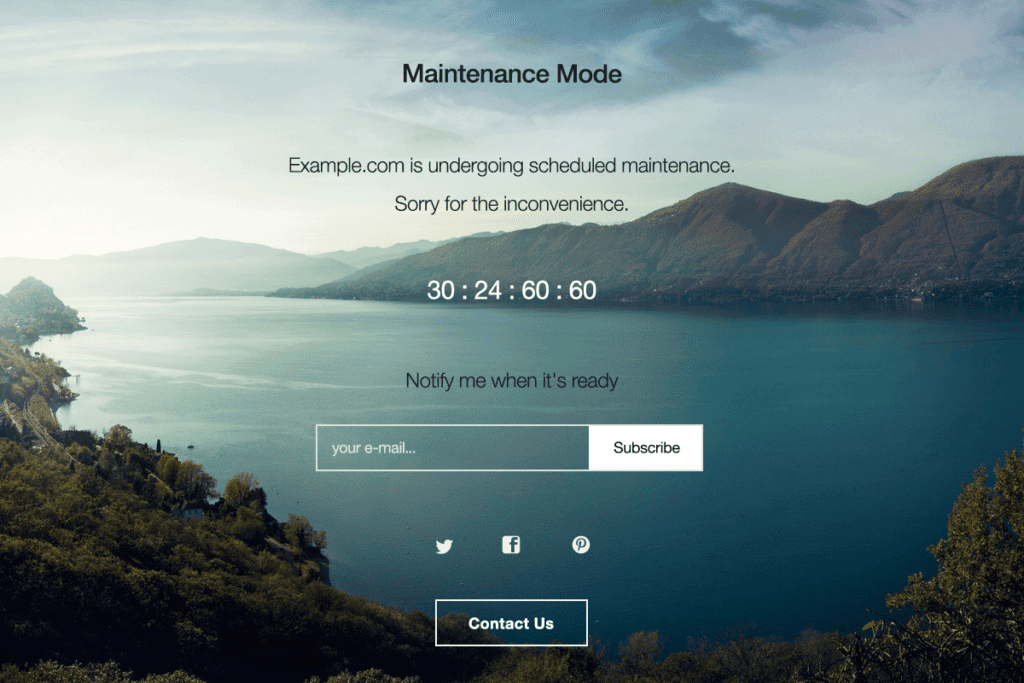
Follow similar steps as above for finding and installing the WP Maintenance Mode plugin from your WordPress Dashboard.
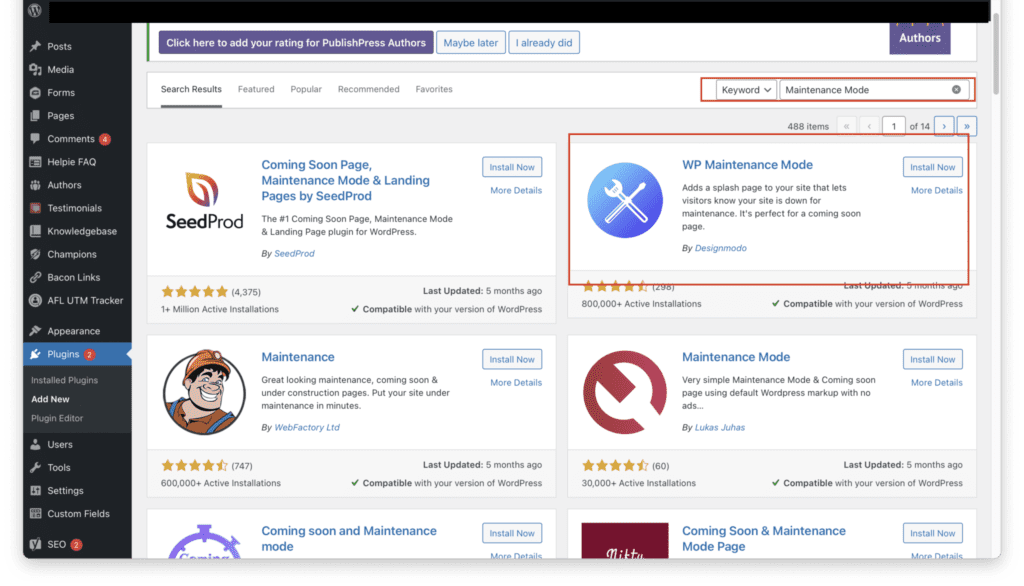
What Should My Maintenance Mode Page Say?
Your maintenance mode page must keep potential customers informed and ensure that they can access your products and services even if your website is unavailable for maintenance.
Use the page to inform visitors about the next steps they can take to contact you and when they can expect your site to be back online.
Include a clear call-to-action (CTA) inviting potential customers to schedule a call, request a quote, or sign up for an email notification that your site is back up and running. You can also include a call to action that directs them to your social media channels for ongoing communication and engagement until your site is restored.

Maintenance Mode page example
If your site ever needs to be taken offline for major upgrades or changes, WordPress Maintenance Mode is a useful tool for ensuring you don’t miss a marketing beat.
If you have any other questions about WordPress maintenance or development, feel free to reach out to WP DevCare for support. We are more than happy to assist.