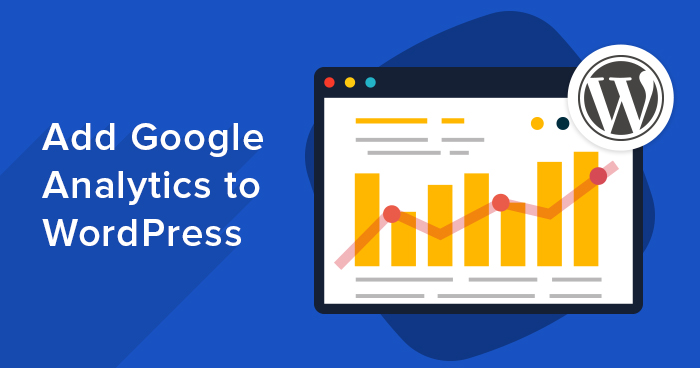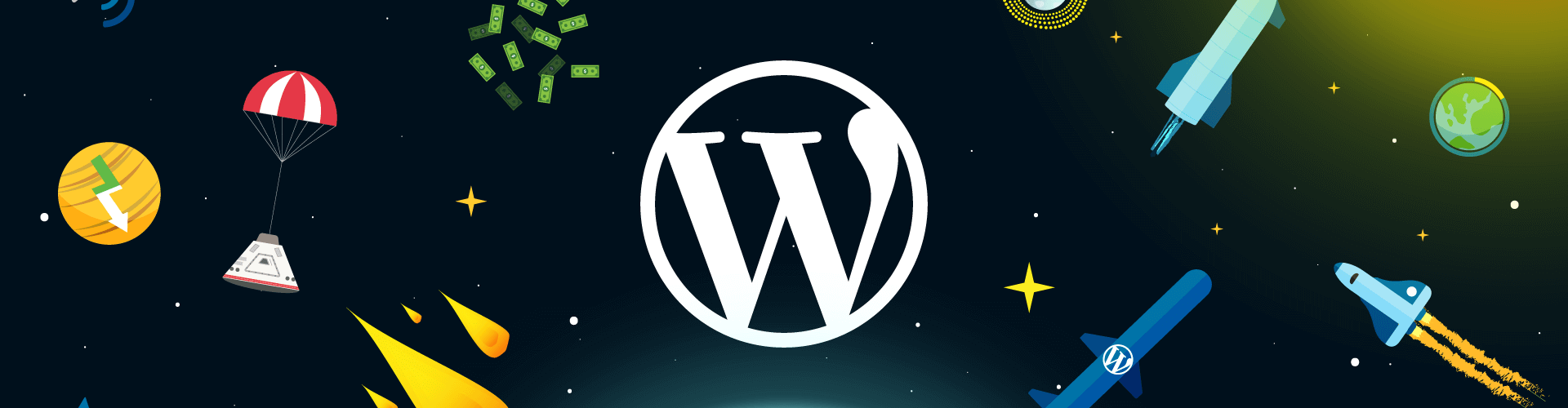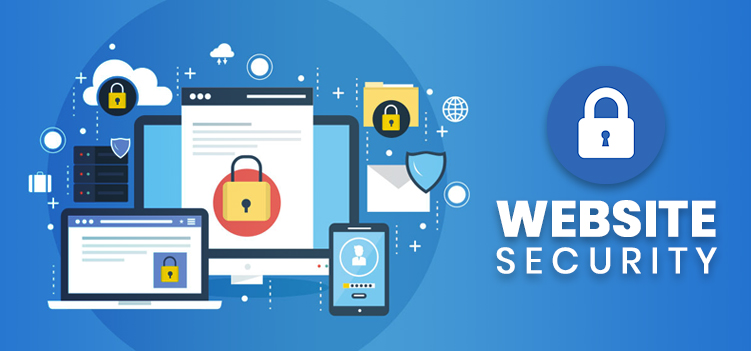If you want a successful website, you’ll need feedback from those who use it. Learn how to use Google Analytics with WordPress to make better decisions about everything from the design of your site to the type of content you create for it.
There are a number of methods for gathering feedback from your audience, ranging from testing to user surveys. However, analysing your visitor traffic is the most insightful method. By collecting and analysing your website’s browsing statistics, you can gain valuable insights into:
- How people find your website
- What they do when they’re on it
- The kind of content they engage most with
- What time and how often they visit it
Google Analytics is the best tool for collecting and analysing this data. If you want a successful WordPress website, whether you run an e-commerce store or a travel blog, you must use Google Analytics.
We’ll go over everything you need to know to get Google Analytics up and running on your website so you can start making decisions based on the data that matters. Continue reading to find out how to use Google Analytics with WordPress.
Signing up for a Google Analytics Account
Signing up for an account and obtaining your tracking code is the first step in using Google Analytics. If you already have a Google account, signing up is free and simple. You’ll need to create a Google account if you don’t already have one; otherwise, sign in with your credentials and follow the prompts.
You’ll be asked to select your platform during setup. You will select “web” for all WordPress websites. You’ll also need to provide some website information, such as:
- Your website name
- Your website’s address, or URL
- Location information, such as country and time zone
You will receive your Google Analytics code once you have completed the account setup process. This code is specific to your website and is how Google collects and analyses traffic. As a result, you’ll need to include it on every page of your website.
Fortunately, WordPress websites make this simple.
Installing Google Analytics in WordPress
There are several ways to integrate Google Analytics into WordPress. Installing a plug-in and entering your tracking code through the plug-interface in’s is the simplest method. Advanced users who do not want to add another plug-in to their site can manually install Google Analytics.
Setting up Google Analytics With a Plug-In
There are numerous plug-in options for adding Google Analytics plugin to WordPress, the most popular of which is MonsterInsights. This plug-in allows you to quickly add your tracking code to WordPress and begin collecting data.
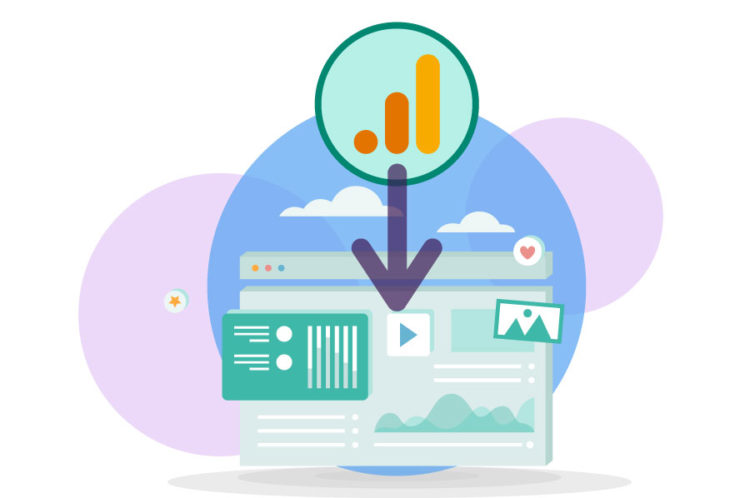
Simply download and install the MonsterInsights plug-in from your WordPress dashboard, then paste your tracking code into the plug-interface. in’s You’ll be able to access various Google Analytics dashboards and reports from within WordPress once you’ve added your code. You will be able to track the most important Google Analytics metrics that will aid in the success of your website.
Setting up Google Analytics Manually
Manually adding Google Analytics to WordPress should only be done by advanced users who are familiar with coding. It’s also worth noting that if you change or update your theme, you must re-enter your tracking code.
To add your code, navigate to your theme’s functions.php file in WordPress. Insert the following PHP snippet into the file, along with your tracking code:
<?php add_action(‘wp_head’, ‘wpb_add_googleanalytics’); function wpb_add_googleanalytics() { ?> // Paste your Google Analytics tracking code here <?php } ?>
After you’ve added the snippet, save the file and you’re finished. WordPress will add the tracking code to every page on your site automatically. Keep in mind that you will not be able to access any Google Analytics reports from your WordPress dashboard.
How to Use Google Analytics with WordPress
Now that you’ve installed Google Analytics, you can begin utilising the wealth of data gathered from your website’s traffic. Log in to your Google Analytics dashboard to access this information. You’ll be able to access things like:
- Real-time reports showing live traffic statistics
- Acquisition reports showing where your visitors came from
- Audience and behavior statistics to help you understand your visitors
- Conversion reports for analyzing where your visitors convert
- And more
So, how do you start using this data to make better website decisions? Consider this data to be indicators — small arrows that help guide your decisions as you navigate your website strategies.
Understanding Audience Demographics
Understanding the people who visit your website is one of the pillars of analytics. This includes information such as your visitors’ location, browser, and even screen resolution and device used to view your site.
This type of information is priceless. For example, if you’re working on a new website design, you can use this information to help guide your decisions. If the majority of your visitors come to your site via mobile phone, for example, you should prioritise mobile design.
Understanding Visitor Interaction
Understanding what your visitors do while on your site is also critical. Google Analytics provides key insights here, assisting you in understanding what visitors do when they visit.
For example, you can learn how long visitors stay on your website before leaving. This can assist you in identifying and eliminating choke points in order to reduce bounce rates and increase conversions.
This data can also be used to determine which content is generating the most engagement. This can help guide your content strategy by producing more relevant content, which will increase engagement even more.
Understanding Audience Acquisition
Google Analytics will also tell you where your visitors are coming from. Understanding this data indicates where your larger marketing efforts should be focused. For example, if the majority of your visitors come from search engines, you should concentrate your efforts on SEO. If your visitors are coming from a specific website, you might want to consider collaborating with that site, such as through a guest post.
The bottom line is that Google Analytics removes the guesswork from every aspect of your WordPress website, allowing you to make decisions based on actual data.
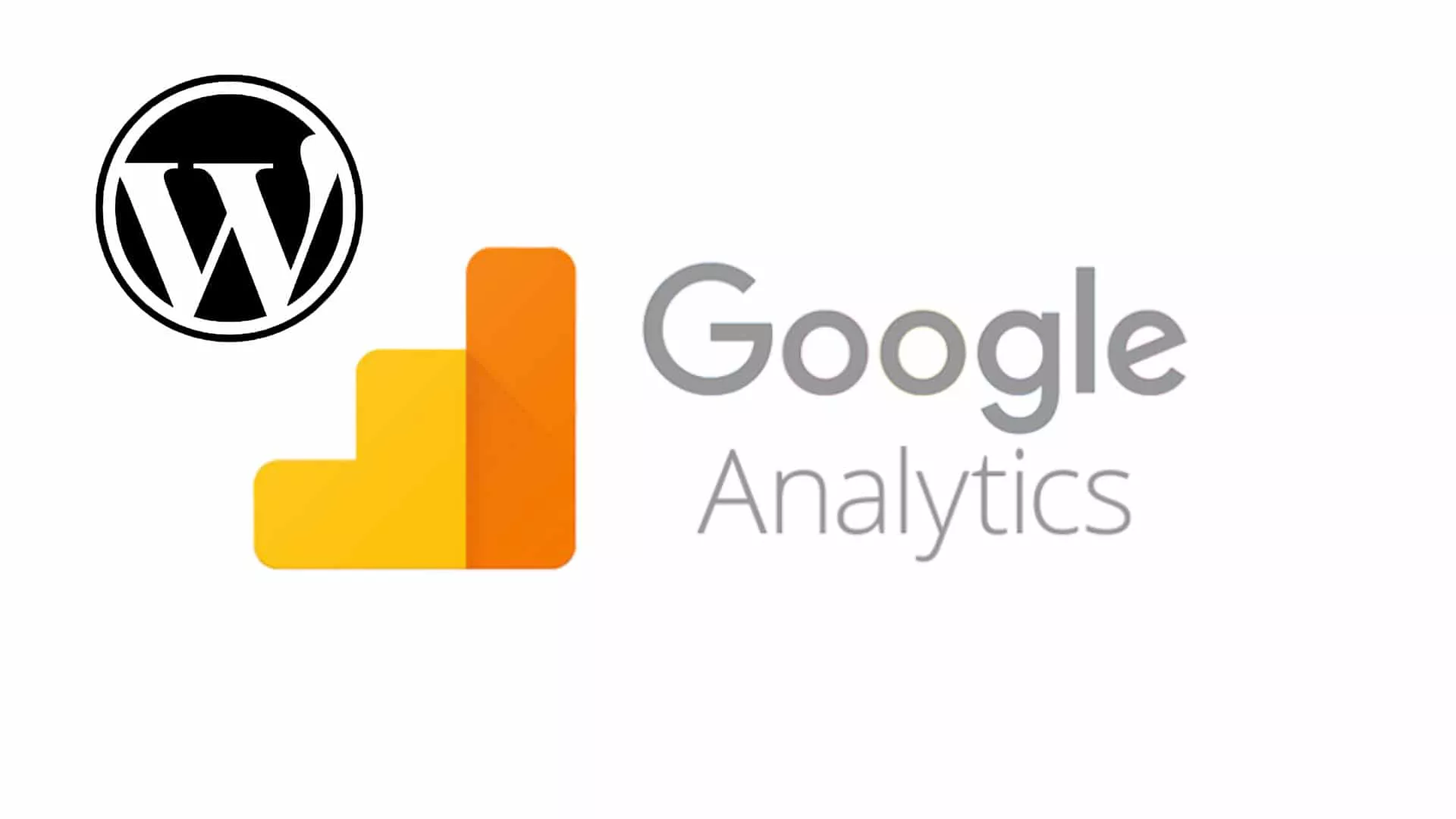
Conclusion
These are just a few of the ways Google Analytics can aid in the success of your WordPress site. It’s a very powerful tool with a tonne of features. While much of what Google Analytics offers is obvious, additional insights will emerge after some time spent learning the tools. While there is a learning curve, taking the time to learn and use Google Analytics gives you the data you need to create the best WordPress site possible.
Our team of experts can assist you in setting up Google Analytics for your website and guiding you to success. Contact our WordPress website support team today to learn how WP DevCare can help you get the most out of your WordPress site.